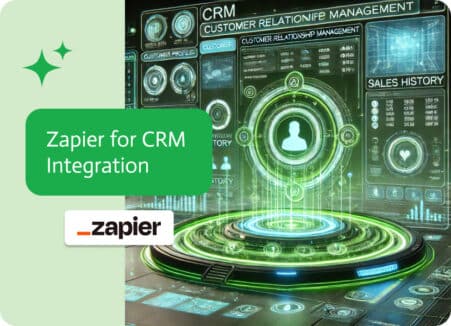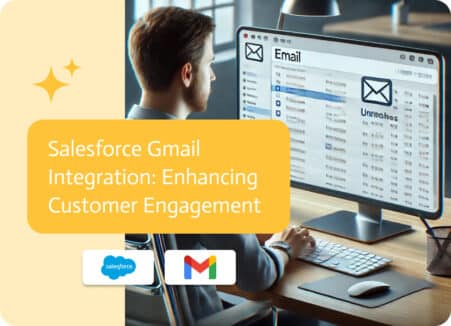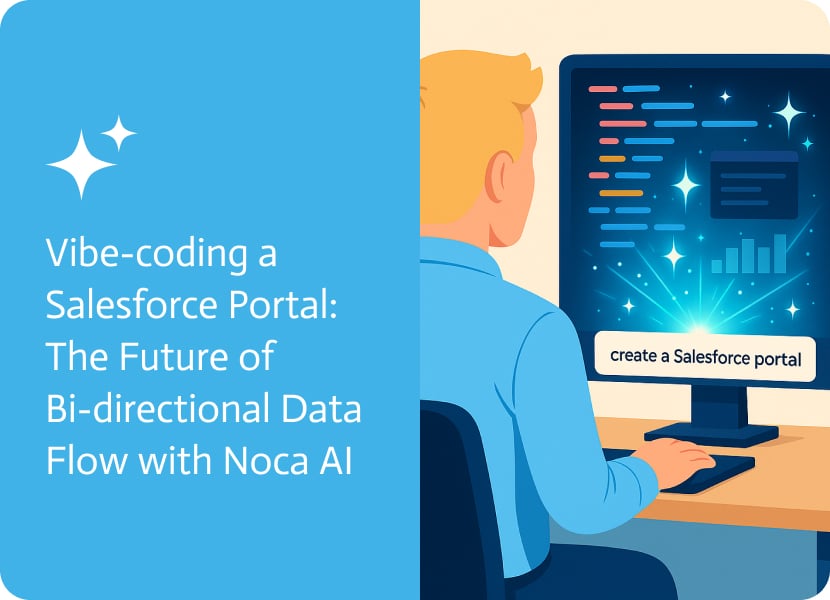
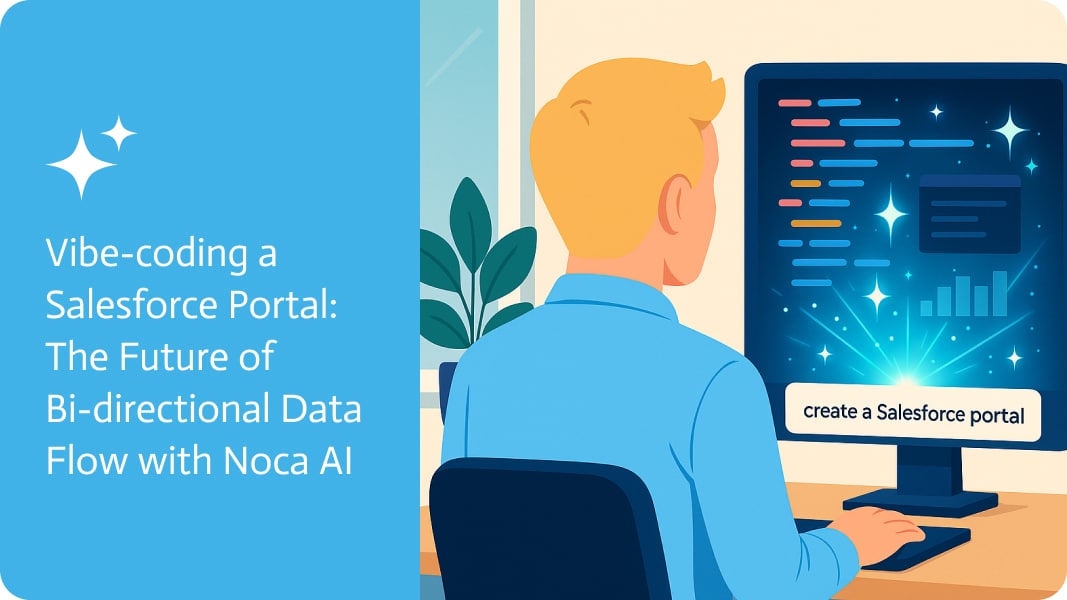
Vibecoding a Salesforce Portal: The Future of Bidirectional Data Flow with Noca AI
Let’s be completely honest, deploying a fully functional, user-friendly portal can be quite a complex and time-consuming job—especially when it involves integrating with a system like Salesforce. But not anymore. By using tools effectively, and leveraging the AI Flow Builder, constructing a dynamic portal that displays data and allows updates in real time can all be achieved with a single, optimized prompt-to-app.
This article details how to build a sophisticated Salesforce portal with bidirectional data capabilities, where users can not only create and read records, but also make updates seamlessly and with surprising ease.
The Challenge Of Salesforce Portal Development
Starting with a simple portal that can create and read a record is a great first step. The next challenge would then be to enhance this portal so it allows users to amend the pre-existing files while giving you the ability to view every detail in a single, well-organized interface. This obviously requires a solution that is capable of manipulating multiple data fields and all the other related objects without overburdening users in the process.
To solve this, the key factor is applying a modular approach. By using modals (pop-up windows) to distinguish or separate sections of the application, you can exhibit info in easily manageable, bite-sized chunks. This keeps the user experience flawless while nullifying information overload. Each modal will be given the task of focusing on specific details, such as application details or project data.
Creating The Perfect AI Prompt For Salesforce Portals
The core of this whole process is to provide the AI builder with a detailed prompt or instruction to ensure that it doesn’t take any wrong turns or unnecessary fields. This serves to prevent it from going off track or creating unnecessary stuff; think of it as the blueprint. Constructing a comprehensive prompt for this should be categorized into four fundamental parts:
- Field Removal: First, specify which of the existing fields on the modal should be removed. This will clean up the interface and replace old, generic fields with new, more relevant ones.
- Field Replacement and Categorization: List the new fields that will replace the old ones. Group these fields into categories that make sense (e.g., “Core Project Details,” “Type of Request”) to ensure an organized layout. For each field, include its Salesforce API name and what kind of data it is (like a dropdown menu or a text box). This makes sure the data is mapped up correctly.
- Behavior and Binding: Define how the portal should interact with Salesforce. This should instruct the system to prepopulate all fields by reading data from a specific Salesforce record, which can be achieved by using a provided ID. Keep in mind that it also needs to specify exactly what happens after a user saves their changes. For instance, updating the record in Salesforce and adding a “completed” badge to the card in the portal.
- Design and Feel: It’s imperative the new characteristics gel with the existing design. Crucially, the prompt should make it a requirement that the portal be fully responsive across desktop, tablet, and mobile devices.
Thankfully, crafting a detailed prompt like this is surprisingly simple. The latest LLMs have become increasingly handy when generating prompts quickly, by simply providing the API names, as well as the desired structure.
AI Powered Execution And Salesforce Data Mapping
Once the prompt is ready to go, the execution part of it all is relatively simple. The AI builder takes the prompt and connects directly to your Salesforce organization. This is when AI starts to flex its widely admired capabilities.
- Salesforce Confirmation: The builder will first ask you to confirm the Salesforce org you want to connect to. This basically ensures that the data being worked with is in fact accurate.
- Automatic Data Matching: The builder automatically figures out how to match things up with Salesforce. It knows it needs to read data from Salesforce and update data in Salesforce. For each of those actions, it correctly matches the portal fields to the right Salesforce fields. This saves you from a boring, manual job. All you have to do is double-check that it looks right.
In an instant, the builder updates your portal, creating a new, dynamic pop-up with all the fields and categories you asked for.
Experience The Live Demo Of A Smart Salesforce Portal
The final result is an exceptionally powerful, bidirectional portal. As soon as an application is clicked on, the model instantly reads and also displays all the data from the corresponding Salesforce record. The user can then:
- View Details: See all the pre-populated fields, like text, dates, and dropdown values.
- Update Information: Change any of the field values. The portal can even include built-in conditional logic, showing or hiding certain fields based on predetermined selections (e.g., “Yes” or “No” answers).
- Save and Sync: When the user clicks “Save,” the changes are written back to the Salesforce record in real time. A quick refresh of the Salesforce page will show the updated data instantly.
- Track Progress: The portal has the ability to provide visual feedback, such as a “completed” badge, helping users easily track which sections of their application are finished.
From the initial basic concept to the fully functional, bidirectional portal, if this doesn’t demonstrate the incredible efficiency of AI-powered development, I don’t know what does. It automates the most tedious parts of the process, such as data mapping and field configuration, allowing you to build complex applications with unprecedented speed and simplicity.