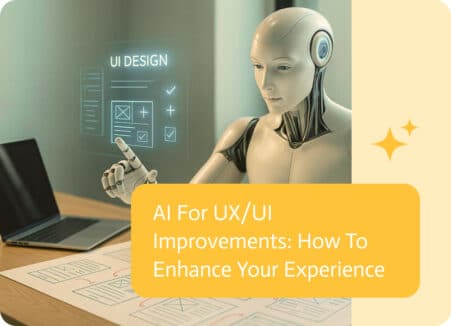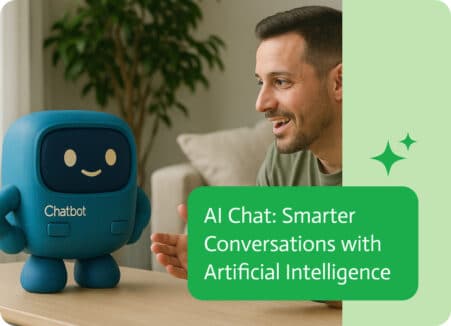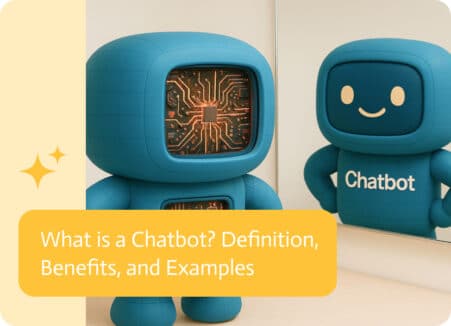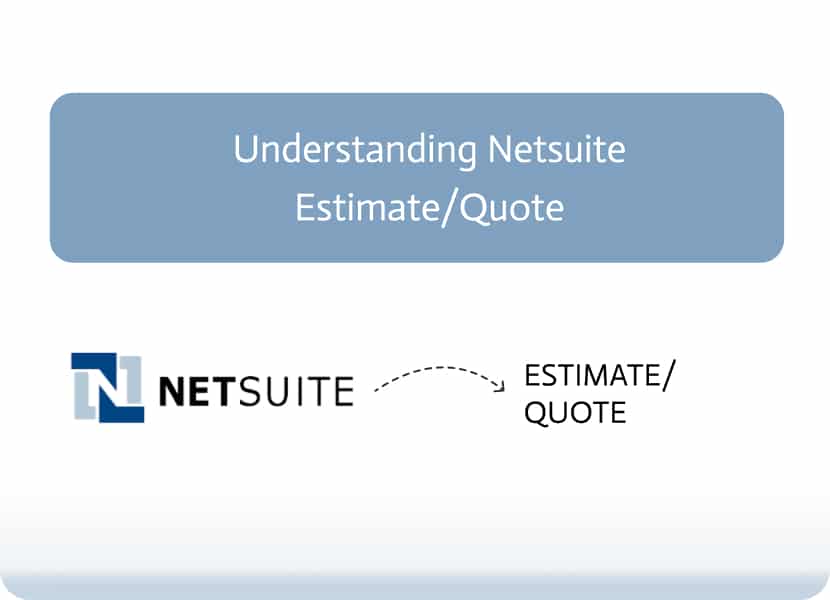
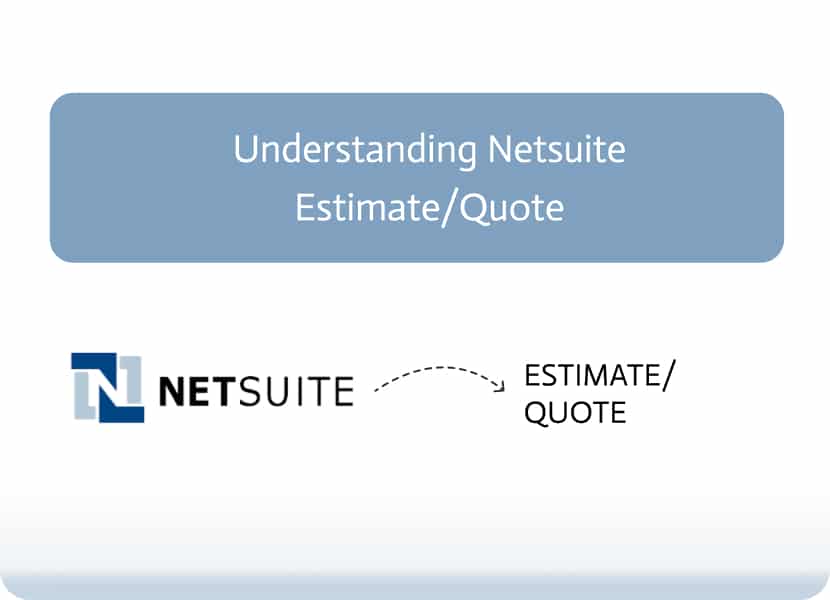
Understanding Netsuite Estimate (Quote) Record
Estimate/Quote automation streamlines the sales cycle by automating the process of generating and managing customer quotes. It allows teams to create non-posting records of estimated charges, which can later be converted into sales orders, invoices, or cash sales.
This blog provides a comprehensive guide for understanding the NetSuite Estimate (Quote) record, so you can keep your sales operations efficient and organized.
Setting Up Estimate/Quote Automation
To enable Estimates in NetSuite, go to Setup > Company > Enable Features, then navigate to the Transactions subtab and check Estimates. Once enabled, users can create, send, and manage quotes directly within the system.
Estimates are classified as non-posting transactions, meaning they have no accounting impact until converted into another transaction type. You can print, email, or fax an estimate to a customer. Upon approval, it can be converted to a Sales Order, Invoice, or Cash Sale.
Creating and Editing Estimate Records
To create a new estimate, go to Transactions > Sales > Prepare Estimates > New. You can also initialize an estimate directly from an Opportunity to prefill key fields.
When working with Simple Object Access Protocol (SOAP) Web Services, use operations like:
add, update,get, delete, search- initialize (to prepopulate fields from Opportunities)
- upsert and list-based operations for bulk processing
Managing Estimate Details and Handling Costs
To set a value for handlingCost:
- Ensure the selected shipping method allows it. Go to Lists > Accounting > Shipping Items, and check the Handling Rate subtab.
- During the
addoperation, include values for both shipMethod and handlingCost in the same request. - Always include a shippingCost to prevent the system from overwriting your handling cost value.
Handling cost behavior may differ between add and update operations, so it’s important to test thoroughly if automating these steps via SOAP.
Accessing Serial/Lot Number Data
If you’re using Advanced Bin Management or Numbered Inventory, make sure you’re working with the 2011.2 endpoint or later. This ensures access to the Inventory Detail subrecord for line items. If these features are not enabled, older SOAP implementations can still be used without issue.
Searching for Estimates With SOAP
To access fields like balance in a SOAP search:
- Use Advanced Search
- Set the bodyFieldsOnly preference to false
This ensures that all fields, including those not returned by default in basic searches, are included in your results.
Migrating or Importing Estimate Data
Estimates can be imported using the Import Assistant via Setup > Import/Export > Import CSV Records. Ensure your CSV includes all required fields, especially if automating conversion to sales orders or invoices.
Conclusion
Understanding the NetSuite Estimate (Quote) record is key to streamlining your business operations. Estimate/Quote automation simplifies the quoting process by enabling users to quickly generate, manage, and convert estimates into actionable sales transactions.
With Noca AI, you can take this a step further – easily connect and automate these workflows using an AI-first, no-code platform that saves time and keeps your sales process running smoothly.